O&O DiskImage 12 Professional Edition Full Version License Key Giveaway Download
O&O DiskImage 12 Professional Edition
Get a free O&O DiskImage 12 Pro license with improved Windows 10 support. Backup and restore software allows you to back up your system, your entire computer or individual files
O&O DiskImage Professional allows you to back up your entire computer or individual files at any time - even when the computer is in use. If your personal data is lost, it can be easily restored with just a few clicks - even when Windows won't start. The program supports SSD drives and the latest UEFI systems.
What is O&O DiskImage?
With O&O DiskImage you can quickly and easily create a backup of the entire computer, your hard disks and partitions. Even individual files and directories can be easily backed up. In the event of data loss, with a backup created with O&O DiskImage, your backed-up data will be quickly available again with just a few mouse clicks – even if Windows does not start again.
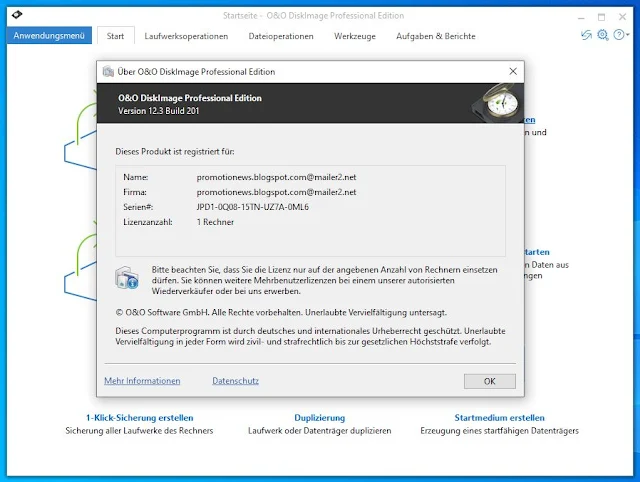 |
| O&O DiskImage 12 Professional Edition Giveaway |
Create Image
We strongly advise you to prevent data loss and protect yourself with just a few clicks:
1. Click Create one-click image.
2. Then check the target path entered for the image. We recommend saving the image on an external drive, e.g. USB hard drive.
3. Click Start to continue with the imaging process. The process might take some time depending on the size of the drive.
O&O DiskImage Professional Edition Tips
For the restoration of an image onto a computer with hardware different than the source computer, please consult the notes in chapter Machine independent restoration (M.I.R.).
-Start O&O DiskImage directly from the bootable medium.
-Select Drive restoration in the start page of O&O DiskImage.
-Click Select image in the form field or navigate to the storage location of the image in the browser button.
-Select the image containing the system partition i.e. all drives of your computer and click Open.
-All drives included in the image will be shown in the drive list.
-Check the drives you want to restore from the image. If you want to restore your entire computer, check all drives.
-Then select the target drive or disk that should be overwritten with data from the image.*
-Click the Start drive restoration symbol to start the restoration process.
-After restoration is successful, you can restart your computer.
Register here for your free full version O&O DiskImage 12 Professional Edition!
Registrieren Sie sich hier für Ihre kostenlose Vollversion O&O DiskImage 12 Professional Edition!
Terms of the offer
You get a lifetime license for version 12.x for 1 computer.
The license is for home use only.
Program updates to new versions are not available. The license is valid only for version 12.x.
You can install / reinstall the program after the end of this offer. To do this, save your registration data.
Produkt: O&O DiskImage 12 Professional Edition
Name: promotionews.blogspot.com@mailer2.net
Firma: promotionews.blogspot.com@mailer2.net
Seriennummer: JPD1-****-15TN-****-****
O&O DiskImage Professional Edition, Build 12.3.201 - English version
Supported systems: Windows 10 | 8.1 | 8 | 7












No comments:
Post a Comment